Documentation
How to Use Templates
Introduction
In some applications, it is possible to save the current task selection of a job as a template that can be used later.
Add a Template
Select the tasks you want to save, enter a name in Save as new template, and click the save icon:
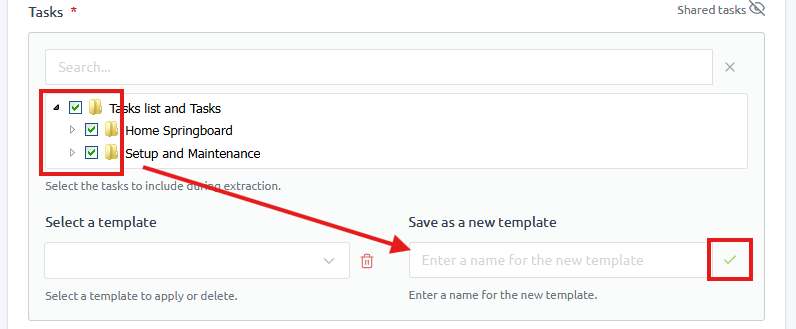
Apply a Template
From the Select a template field, choose a template from the dropdown menu. The template will be automatically applied to the task list:
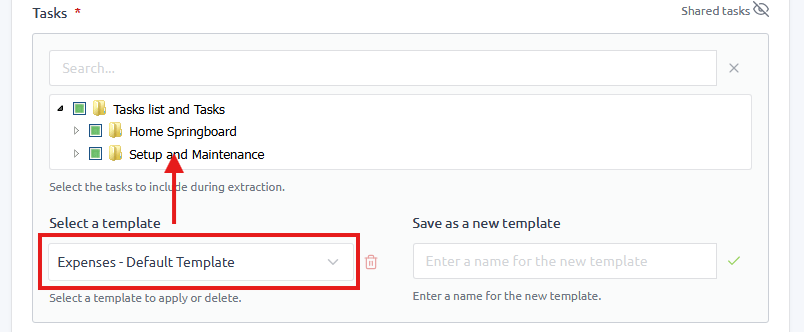
We also provide global templates for you to use. Feel free to use them as a base to create your own template.
Delete a Template
From the Select a template field, choose a template from the dropdown menu and click the delete icon:
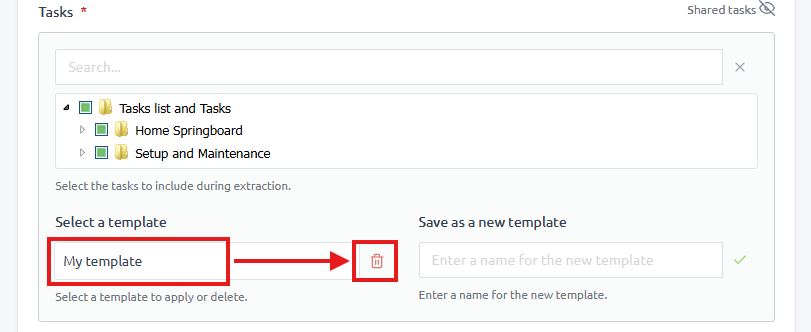
IMPORTANT Templates are not critical if deleted, so there is no confirmation before deletion. If you accidentally delete a template, you can easily add it again by following the steps above.
